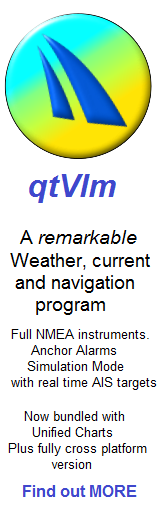Set up Windows programs with Unified Charts
This tutorial covers setting up Unified Charts with your chosen Windows program... (not compatible with XP)
Step 1: Unlock the charts !
Basics: On USB or on virtual DVD, the unlocking process is the same. The RunMe executable needs to run, followed by agreement with the EULA (license agreement), and a splash screen is displayed. This process is normally automatic upon plugging in the USB or mounting the virtual DVD. It needs to be gone through at the start of a session, and charts remain useable till machine is switched off. (Note: Unlocked charts will survive machine hibernation)
In some cases, particularly with Windows 10, the RunMe process is not automatic (although you can soon set it to be automatic). In these cases, open out the USB or mounted virtual DVD to folder view, locate "RunMe"... and click it to start the unlock process.
Once the EULA and splash screen have run, you can start using the charts.
Step 2: NEW: Embedded quick start portable OpenCPN
After mounting the .iso image as a drive and going through the “Run Me” and agreeing to the EULA (the unlocking process).... you will be offered the opportunity to use the embedded nav program (New style product mid July 2024 on . Click on this to launch and view the charts.
This portable version of OpenCPN is pre setup to run directly from this USB/Iso image with no installation.
As it's a CD (read only) image, no information changes can be saved within the program...eg GPS settings, etc. However, routes and waypoints can be saved locally using this. We suggest once you've tried this and examined the charts.. that you fully install OpenCPN or other compatible programs on your Windows machine.
Step 3: Install navigation program(s)
Installers for these are in a folder on the drive "Install various Nav programs". Follow the guidelines in the "Set up with Windows programs-Instructions" PDF in that folder. (older USBs/ Downloads this qtVlm install is the default offering after unlocking the charts):

qtVlm (fully featured nav, weather and tidal streams)
Click on the installer to set it up
The QtVlm program installs differently from the other Nav programs, so it's described here
The installation process can take over 10 minutes. Answer any installation options then do NOT fiddle with it. Your AV programs will probably sniff around checking things. Leave it severely alone till finished. The qtVlm program will start with charts loaded and unlocked.

Note the circled "M" button. Clicking it once will "Lock Level" on current scale and display the level eg:11. You will be using this feature a bit. If level is not locked, automatic scale switching occurs as you drag and zoom in.
For all other supported Windows programs: :
After installation you will need to tell your nav program where the charts are located so it can use them.
Tip: Whichever program you use, it helps enormously to make sure that Unified Charts always are seen by your system as the same drive letter, each time you use them. Step by Step GUIDE HERE
NOTE: In all cases make sure you read and agree to the programs authors terms and conditions for using their programs. They make the programs, we just make the charts..
Step 4: Point your program at the charts
OpenCPN: Free. Unified Charts work with newer official release Windows versions of this program. Supported versions include 5.2.0 , 5.2.4. 5.6.0 and the current 5.8.4 Standard OpenCPN installers are bundled for Versions 4.4.0 and the 2023 5.8.4. (Some prefer v4 for plugin compatibility.)
Unlock the Unified Charts (Step 1). Download OpenCPN directly from them, HERE Install it and then click the "Cogwheel" icon..tools.. in the buttons at top of screen.
Then:

Click "Charts" 1, then "Add Directory" 2, then locate the USB or virtual DVD in Windows tree view and click it 3. Check "Force Full Database Rebuild" 4, then "Apply" 5. OpenCPN will scan and load the charts.
TIP: OpenCPN can have image quality issues. If charts look "gritty"... Click Tools >>> Display >>Select "Advanced" tab, then check "Enable Advanced Grapics (OpenGL mode) and then "Apply" This improves matters in most cases. See the link below for setup details:
Get the BEST image quality in OpenCPN
Information IN FRENCH about Unified Charts & OpenCPN
SeaClear: Free. Unified charts will run with plain vanilla versions of SeaClear if you know how to use MapCal to set directories. To make things easy for you, we have knocked up an installable version of SeaClear with directories pre-set to cover Unified Charts installations that end up being designated Drive D, E, F, G, H and also Drives V, W, X and Y. This covers most possibilities for the USB and the virtual DVD editions.
Download it HERE
When installed you will have 2 shortcuts on you desktop, one for MapCal and one for SeaClear itself. Unlock the charts as in Step 1. Start MapCal by clicking shortcut. Click Tools >>> Autoload List >>> Scan for New Charts. See below:
You will see MapCal scan and load the charts. When finished close MapCal. You can then start SeaClear and use the charts.
"SeaClear capability is provided for the many customers who have grown used to using our "Charts for SeaClear" packages over the last 5 years. Unified Charts can't be used with your existing packages (encryption systems clash), but only with plain vanilla SeaClears as above"
Polar Navy: 30 day free trial, then under £40. Polar Navy is well worth testing if you are having image quality issues with OpenCPN. Handles the Unified Charts very well. No longer for sale.. Trial version bundled may work. Shame, it was a good program.
Unlock the Unified Charts (Step 1).
File>>>Chart Manager>>> Set directories (similar to OpenCPN)

Charts will be scanned and loaded..ready to use.
Expedition: This is a full blown professional racing program, used by world famous international yacht racing teams. It costs approaching £1000, and is sold by local specialist agents.
Users of Expedition will need no instructions from us about how to set it up.
Conclusion: Purchasers of Unified Charts can try them with these programs and see which they prefer. They can even be used with different programs in different windows at the same time...