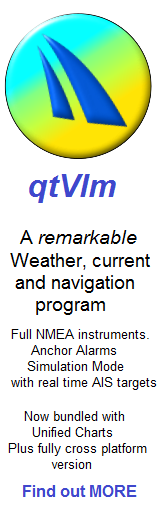Getting Started 2. Connect a GPS
 This article shows how to connect a USB cable type GPS mouse to qtVlm, and use it.
This article shows how to connect a USB cable type GPS mouse to qtVlm, and use it.
1. Get a compatible USB GPS for your target machine. Desktop type installations will need a GPS input for seagoing use. Note qtVlm can use all kinds of NMEA data connected in all kinds of ways, cable or wi-fi. This article is a simple GPS cable installation.
2. Make sure the drivers are installed for your GPS. These should be supplied by GPS makers. Then plug in GPS and have it somewhere where it will see the satellites (ie not in your living room !)
3. Get qtVlm going, click qtVlm and configuration:

4. Choose NMEA connections tab:

5. Tick Serial Port 1, use the drop down menu to the side to see your GPS and click. Set baud rate for the GPS, normally 4800 or 9600. See documentation with GPS. Finally got to the bottom of this window and click "OK"

6. Finally close we're ready to turn on the NMEA to the boat icon, and show its position on the charts. Toggle the little switch under the big boat icon LH side of screen to start NMEA. It will turn green if you have a lock, red if not. If you have a lock, your boat will be positioned in the correct place, see below:

You will have noticed in the NMEA window (no 5 diagram) all sorts of other possibilities for connecting NMEA. For a boat with all NMEA connected from instruments sensors, wind, depth, etc..and forwarded on... qtVlm can use all of it in instrument displays.